The iPhone's always-on display (which debuted with the iPhone 14 Pro) was a big change for those used to seeing the mirror-like lock screen of the iPhone before iOS 16. Instead of the minimally lit display with power savings in mind, the iPhone's always-on display, even when "dimmed," was ever apparent and fairly bright, which looks great, but it could come off as jarring.
The addition of the always-on display for the iPhone is a welcome one as it provides glanceable information without having to pick the phone up. While the time and widgets you've added to the lock screen will always show, you can customize the look by choosing whether you want to show your wallpaper and notifications.
If you've just taken the wraps off of a new iPhone and you're looking to tone down your display when it's locked, keep on reading.
For more tech tips, check out how to properly clean your MacBook and Google's Circle to Search comes to the iPhone, sorta.
Display tech refresher course
As a quick display refresher, one of the main benefits of OLED panels is that they require no backlighting and each pixel is self-illuminating, as opposed to the LCD panels of the past that would require a separate backlight behind the display. Because of its self-illuminating nature, OLED panels allow devices to be thinner (just look at the new iPad Pros) and the individual pixels are turned off to create a true black.
LTPO OLED displays kick it up a notch by allowing for dynamic refresh rates. While the iPhone 13 Pro series does come with this type of display, the variable refresh rate will only reduce down to 10hz compared to the iPhone 14 Pro and 15 Pro series, which can go all the way down to 1hz. That's why Apple opted to omit the 13 Pro series from getting the always-on goodness. To shield you from all the tech terms (and to side-step the fact that competitors have been offering this for much longer on phones), Apple calls this ProMotion. The higher the refresh rate, the smoother, sharper, faster and more responsive your screen feels, which is good, but it does consume quite a bit of power.
Only the iPhone 14 Pro and Pro Max have the AOD.
Always-on display temporarily turns itself off
Despite its name, the AOD will occasionally shut off. Apple has a list of instances when the display is turned completely off to conserve battery:
- Your iPhone is face down
- Your iPhone is in your pocket or bag
- Your iPhone is connected to CarPlay
- Your iPhone is connected to your Apple Watch and you walk away.
- Your iPhone is idle for a while (according to Apple, your iPhone learns your patterns and turns the AOD off automatically)
- Sleep Focus is enabled
- Low Power Mode is enabled
- You're using a Continuity Camera
How to turn off the always-on display
All of the situations above will turn off the AOD temporarily, but there is a way to manually disable the new iPhone feature entirely if you're not a fan.
In the Settings application, go to Display & Brightness, scroll all the way down to the bottom and toggle off Always On.
Go to Settings > Display & Brightness to turn off the AOD.
For more tech tips, check out Google's Circle to Search (sort of) comes to iPhone and how to improve reception on your phone.