Pros
- Excellent fast, calibrated OLED screen
- Well designed
- Performance vs
- size reasonably balanced
- Good port selection
Cons
- Battery life is just okay
- Big power brick
- Bottom and hinge area can get hot
- Settings in Armoury Crate software can get confusing
Another laptop of the creative-slash-gaming genre based on Intel's Core Ultra processors, the Asus ROG Zephyrus G16 does stand out in some ways, including its well-designed chassis, huge touchpad, comfortable keyboard and good performance given its trade-offs. (The Core Ultra can't match the performance of the HX processors, but it's thinner and has better battery life than you'll get with those.)
Like its smaller sibling, the Zephyrus ROG G14, it's technically considered an Nvidia Studio model and ships with Nvidia's Studio driver rather than the more common Game Ready version. (You can switch to the latter if you want the more frequent and game-optimized updates.)
Unlike the G14, there are a ton of configurations of the G16, even if you don't count the imminent model, which will incorporate AMD's forthcoming Ryzen AI 300 series chips, slated to ship in mid-July. You can get the Intel models with 16GB or 32GB RAM; a GeForce RTX 4050, 4060, 4070, 4080 or 4090; an HDR OLED or 500-nit IPS display, both with a maximum refresh rate of 240Hz and 100% P3 gamut coverage; up to 2TB RAM and in dark gray or white. White adds $200 to the price of an identical configuration (the process is more complicated).
Asus ROG Zephyrus G16 GU605MZ (2024)
| Price as reviewed | $2,700 |
|---|---|
| Display | 16-inch, 240Hz/60Hz, 2,560 x 1,600 OLED, 100% P3, VESA DisplayHDR True Black 500 |
| CPU | 2.5GHz Intel Core Ultra 9 185H |
| Memory | 32GB LPDDR5x-7467 (soldered) |
| Graphics | 12GB GDDR6 Nvidia GeForce RTX 4080, up to 115W |
| Storage | 1TB SSD, SD card slot |
| Ports | 2 x USB-C with 100w PD (1 x Thunderbolt 4 with DP 2.1 on iGPU, 1 x DP 1.4 with G-Sync), 1 x HDMI 2.1b, combo audio |
| Networking | Intel AX211 Wi-Fi 6E, Bluetooth 5.3 |
| Operating system | Windows 11 Home (23H2) |
| Weight | 4.3 lbs/2kg |
You can't get every combination, though. For instance, I wish the $2,000 model with the RTX 4070 came with 32GB RAM instead of just 16GB; for 32GB, you have to bump up to our $2,700 RTX 4080-equipped test configuration, which is larger, heavier (by about 3.5 ounces/100g) and comes with a bigger AC adapter. It's likely less powerful but would still have good everyday performance and a lower price.
Design and features
In fact, the design and display have a ton in common with the G14; it's just bigger and beefier, for the most part. Similarly well designed, but it has more ports because it's bigger. The membrane-switch keyboard feels great for typing -- it feels like there's more travel than there is, with a nice bounce, a pleasant soft-touch surface and big, hard-to-miss keycaps. (For gaming, you might want to attach an external keyboard, though.)
Like the G14, it has a diagonal set of white LEDs on the top that flashes in patterns, for example, to sync with audio or for notifications. You can turn it off and adjust the brightness, and when it's off, it just looks reflective. I hate to say it, but I keep it off, because the flashing gets really annoying in a way I can't ignore.
The illuminated slash on the top cover of the laptop.
The Ceraluminum shell -- Asus' branded aluminum and ceramic surface -- seems pretty hardy and smudge resistant, at least the grey version. It even allowed for easy cleaning when I dripped some coffee on the wrist rest area. Oops.
The secondary functions aren't brightly backlit -- you can tell the LED is in the center beneath the key -- but they are lit well enough to make them out, which is important if you work in the dark. They also stay cool when the laptop heats up. As you'd expect, there's per-key RGB lighting.
Because it's larger than the G14 and is Intel-based, it has a different set of ports and more of them, including a Thunderbolt 4/USB-C as well as a slower USB-C port, a couple of USB-A ports, HDMI and combo audio. There's also a full-size SD card slot.
It's relatively thin for a 16-inch model with a discrete GPU, about the same as a MacBook Pro 16 and Razer Blade 16. Overall, if you turn off the slash lighting on the cover it gives off a more serious vibe than you get from a gaming laptop but a little less stuffy than a business slab. That includes the decent business-quality 1080p webcam.
The G16's hinge was designed to force air down and out the back, but it also prevents the laptop from opening very wide.
It supports Nvidia's Advanced Optimus, which means you can force it to exclusively use the discrete GPU without rebooting via the Nvidia driver. And there are definitely times when you want to force it; there's the occasional app or game that confuses Optimus and you end up in a bad cycle of switching between the dGPU and the iGPU. It can get annoying, though, because Asus' software also lets you force discrete-GPU-only, but that uses the traditional must-reboot MUX switch. Like a lot of the options in Armoury Crate, which have seemingly been replaced elsewhere within the app or don't apply to a particular system, you shouldn't use it.
The 1080p webcam is sufficient and supports Windows Hello but isn't great. It has meh low-light quality, the white balance is off in controlled light, it's too high contrast and the Studio Effects are alright if the horrible masking -- blurred hair and the background constantly peeking through -- don't bother you. You can probably improve it a bit with some tweaking or using another virtual camera (like Nvidia Broadcast), but most webcams are still pretty limited and the automatic/default settings are already optimal.
The G16's got a big touchpad, but it doesn't compromise the keyboard feel or speakers.
The mic has decent pickup, and Armoury Crate has a bunch of different software noise-canceling choices, but many of them sound really processed (as opposed to natural) when compensating for ambient noise. If your only concern is clarity, then it shouldn't be an issue. The laptop's sound is better than usual, with a little more bass and broad soundstage, and it serves well for video and music. As long as your game doesn't require locational cues, it's fine for gaming vocals and ambient sound as well.
Fast OLED, moderate CPU
Asus brands its flagship ROG laptop screens as Nebula and Nebula HDR. Our review unit came with the new Nebula HDR OLED display. It supports the mid tier of VESA's OLED DisplayHDR certification, DisplayHDR True Black 500 and gets relatively bright for an OLED laptop display at just under 400 nits in everyday use and just over 600 nits in a 10% window in HDR. As you'd expect from a display with its specs and Dolby Vision support, video looks really good.
It didn't clip blacks too much in gaming, but you'll want to use in-game adjustments for more visible dark areas if important things lurk there. it's got the same gaming modes as the G14 if you want a real boost in the deep shadows and don't mind seriously low contrast, like 300:1. In fact, the Game Visual presets in Armoury Crate don't seem optimized for OLED at all; it feels like Asus never goes back to optimize them for new display technologies -- or remove them so you shouldn't use them.
Color measurements
| Preset | Gamut (% coverage) | White point | Gamma | Peak brightness (full screen in nits) | Accuracy (DE2K average/max) |
|---|---|---|---|---|---|
| Native (default/P3) | 100 | 6300K | 2.2 | 395 | 2.83/4.5 |
| sRGB | 100 | 6300K | 2.1 | 394 | 0.92/2.61 |
| D65 P3 | 100 | 6400K | 2.2 | 397 | 1.02/2.64 |
| DCI P3 | 100 | varies; median around 6300K | 2.5 | 384 | 1.06/2.54 |
| Adobe RGB (not a preset) | 95 | 6300K | 2.2 | 396 | 2.02/6.72 |
| HDR | 78 (BT.2020) | 6300K | n/a | 623 (10% window), 442 (full screen) | n/a |
The laptop comes calibrated for sRGB, D65 P3 and DCI P3. While it's quite accurate for all of them, the gray scale is inconsistent and gets worse as you lower brightness. Nor are the profiles constrained to any particular brightness level, so you may need some trial and error if you need color-critical accuracy.
It comes with a setting in Armoury Crate, OLED Flicker-Free Dimming, which ostensibly helps prevent flicker at low brightness levels. But you can't pin it anywhere, so if you want to use it you have to fire up Armoury Crate. And you can still use the system brightness slider. It's kind of odd, though; all it seemed to do was does is lower the brightness gradually compared with the system control, which I find really annoying.
One of the display's more notable capabilities is G-Sync support for adaptive refresh up to 240Hz; Asus says it collaborated with Samsung and Nvidia to make it happen. Because OLED is self-emitting illumination rather than backlight, each pixel needs to refresh constantly for you to perceive a specific brightness level (a backlight just has to stay on) -- in the case of a 240Hz screen, up to 960 times per second. It works fine when it's not forced to use the discrete GPU, but seems a bit less stable on the dGPU: On the dGPU it's reported (by multiple sites, including Blur Busters) at rates that vary from roughly 172Hz to 181Hz, but it's a rock solid 240Hz otherwise.
There's a solid set of connectors -- a couple more plus a full-size SD card slot are on the other side.
Did I notice any issues while gaming? No, even with Windows VRR, much less DLSS. But that doesn't preclude any cropping up. Aside from 60Hz, there are no other refresh options, though. (On an unrelated note, the system periodically lost the ability to bring up the context menu -- either by right clicking on the touchpad or mouse or using the two finger gesture -- but I suspect that's one of the myriad tantrums Windows Update throws when you don't let it have its own way.)
The G16 is fast -- for a Core Ultra system. Core Ultra is a processor you settle for when you want longer (but not really long) battery life and a slimmer design with a discrete GPU and are willing to sacrifice some processor speed. Battery life is pretty good for its class at almost 9 hours and lasted longer than my attention span (about 5 hours) in everyday use and about 2.5 hours if you forget to let it turn off the discrete GPU.
The RTX 4080 in our evaluation unit supported boosting to about 115 watts (though the driver said 125 watts), with a typical power draw of 95 watts, and you get a substantial boost switching from the default (performance) to turbo mode -- around 10% to 20%, depending upon what you're doing. Turbo doesn't boost processor performance, though.
The bottom can get really hot when it's plugged in, even in the default performance mode, a problem I find with all of the air-intake-on-the-bottom designs typical of these thin-but-relatively-powerful Core Ultra systems. It gets a little to hot to use on my lap while wearing shorts, and it seems to get really hot on the bottom when sitting on a big gaming mousepad; I suspect it doesn't sit up high enough for the airflow.
The ROG G16 configuration we reviewed is pricey but a good all-around system for both gaming and creative work. If you want to save money and don't have heavy power requirements, opt for a less expensive configuration, though.
Geekbench 6 (multicore)
Asus ROG Zephyrus G14 (2024) on battery 6,734Asus ROG Zephyrus G16 on battery (2024) 8,608Samsung Galaxy Book 4 Ultra on battery 10,874HP Omen 16 (2023) 11,713Lenovo Yoga Pro 9i 11,853Alienware m16 R2 12,793Asus ROG Zephyrus G14 (2024) 13,038Samsung Galaxy Book 4 Ultra 13,137Asus ROG Zephyrus G16 (2024) 14,382Asus ROG Zephyrus G16 (2024) Turbo 14,580Razer Blade 16 (early 2024) 17,313Apple MacBook Pro 16 (M3 Max, 2023) 21,482
Cinebench 2024 GPU
Samsung Galaxy Book 4 Ultra (balanced) 7,389Alienware m16 R2 9,664Samsung Galaxy Book 4 Ultra (ultimate) 12,388Apple MacBook Pro 16 (M3 Max, 2023) 12,795Asus ROG Zephyrus G16 (2024) 14,674Asus ROG Zephyrus G16 (2024) Turbo 16,015Razer Blade 16 (early 2024) 22,648Alienware m18 R2 23,157
Cinebench 2024 CPU (multicore)
Samsung Galaxy Book 4 Ultra 554Asus ROG Zephyrus G14 (2024) 819Alienware m16 R2 941Asus ROG Zephyrus G16 (2024) 1,009Lenovo Yoga Pro 9i 1,038Asus ROG Zephyrus G16 (2024) Turbo 1,060Razer Blade 16 (early 2024) 1,311Alienware m18 R2 1,621Apple MacBook Pro 16 (M3 Max, 2023) 1,672
Streaming video playback battery drain test (minutes)
Razer Blade 16 (early 2024) 150Asus ROG Strix Scar 16 (2023) 426Asus ROG Zephyrus G16 (2024) 525Asus ROG Zephyrus G14 (2024) 557Alienware m16 R2 602Lenovo Yoga Pro 9i 731Samsung Galaxy Book 4 Ultra 836Apple MacBook Pro 16 (M3 Max, 2023) 1,263
SpecViewPerf 2020 3.1 Energy (1080p)
Asus ROG Zephyrus G14 (2024) 36.64Alienware m16 R2 43.64Asus ROG Zephyrus G16 (2024) 48.43Asus ROG Zephyrus G16 on Turbo (2024) 54.01Alienware m18 R2 73.14
Procyon Stable Diffusion 1.5 (TensorRT)
Asus ROG Zephyrus G14 (2024) 1,194Alienware m16 R2 1,327Asus ROG Zephyrus G16 (2024) 1,418Asus ROG Zephyrus G16 (2024) Turbo 1,714Alienware m18 R2 2,276
3DMark Speed Way (DX12 Ultimate)
Samsung Galaxy Book 4 Ultra 19.65Asus ROG Zephyrus G14 (2024) 25.64Alienware m16 R2 29.84Asus ROG Zephyrus G16 (2024) 32.07Asus ROG Zephyrus G16 (2024) Turbo 39.27Alienware m18 R2 55.85
3DMark Fire Strike Ultra
Samsung Galaxy Book 4 Ultra 4,295Alienware m16 R2 7,073Asus ROG Zephyrus G16 (2024) 8,245Asus ROG Zephyrus G16 (2024) Turbo 9,410Asus ROG Strix Scar 16 (2023) 10,956Razer Blade 16 (early 2024) 12,997
Guardians of the Galaxy (High @1920 x 1080)
Samsung Galaxy Book 4 Ultra 77Asus ROG Zephyrus G16 (2024) 124Asus ROG Zephyrus G14 (2024) 136Razer Blade 16 (early 2024) 173Asus ROG Strix Scar 16 G634 (2023) 185Alienware m18 R2 196
Configurations
| Alienware m16 R2 | Microsoft Windows 11 Home 23H2; 1.4GHz Intel Core 7 Ultra 155H; 16GB DDR5-5600 RAM; 8GB Nvidia GeForce RTX 4070 GPU; 1TB SSD |
|---|---|
| Alienware m18 R2 | Microsoft Windows 11 Home 23H2; 2.2GHz Intel Core 19-14900HX; 32GB DDR5-5600 RAM; 16GB GDDR6 Nvidia GeForce RTX 4090 GPU @ 175w; 2TB SSD |
| Apple MacBook Pro 16 (late 2023) | Apple macOS Sonoma 14.1; Apple M3 Max (16-core CPU, 20-core GPU); 48GB unified memory; 1TB SSD |
| Asus ROG Strix Scar 16 (2023) | Microsoft Windows 11 Pro 22H2; 2.2GHz Intel Core i9-13980HX; 32GB DDR5 4,800MHz RAM; 12GB Nvidia GeForce RTX 4080 GPU; 1TB SSD |
| Asus ROG Zephyrus G14 (2024) | Microsoft Windows 11 Home 22H2; 3.6GHz AMD Ryzen 9845HS; 32GB LPDDR5-6400 RAM; 8GB Nvidia GeForce RTX 4070 GPU; 1TB SSD |
| Asus ROG Zephyrus G16 (2024) | Microsoft Windows 11 Home 23H2; 2.5GHz Intel Core Ultra 9 185H; 32GB LPDDR5-7467 RAM; 12GB Nvidia GeForce RTX 4080 GPU; 1TB SSD |
| HP Omen 16 (2023) | Microsoft Windows 11 Home 22H2; 2.6GHz Intel Core i9-13905H; 32GB DDR5 6,400MHz RAM; 6GB Nvidia GeForce RTX 4050 GPU; 1TB SSD |
| Lenovo Yoga Pro 9i | Microsoft Windows 11 Home 23H2; 2.5GHz Intel Core Ultra 9 185H; 32GB LPDDR5-7467 RAM; 6GB Nvidia GeForce RTX 4050 GPU; 1TB SSD |
| Razer Blade 16 (early 2024) | Microsoft Windows 11 Home 23H2; 2.2GHz Intel Core 19-14900HX; 32GB DDR5-5600 RAM; 16GB GDDR6 Nvidia GeForce RTX 4090 GPU; 2TB SSD |
| Samsung Galaxy Book 4 Ultra | Microsoft Windows 11 Home 23H2; 2.5GHz Intel Core Ultra 9 185H; 32GB LPDDR5-7466 RAM; 8GB Nvidia GeForce RTX 4070 GPU; 1TB SSD |