For me, my Playstation 5's official software is stable. That said, sometimes you might run into situations where a simple "turn it off and turn it on again" doesn't solve the problem. Phones, computers and gaming consoles like the Sony PS5 can all sometimes benefit from a fresh start, including if you are looking to sell the console.
Luckily, the PS5 has multiple options for you to tinker with to get it back in working order. Some are simple, where others require a little more effort on your part to ensure you're in a good spot after it's all said and done. Below, we'll show you a few ways to reset your PS5.
For more PS5, be sure to check out everything we know about the PS5 Pro.
How to Reset your PS5 from Settings Menu
The easiest and most common way to reset your PS5 is to do so from the console settings.
From the Playstation home screen, navigate to the Settings menu at the top right.
Select System.
Select System Software.
Select Reset Options.
Then, confirm by choosing Reset Your Console.
If you don't have a controller to navigate through your PS5's system UI, you can connect peripherals like a mouse and keyboard to reset your console that way. You can even connect your mobile device to your PS5 using the Remote Play app for iOS or Android to control your console via your phone and reset it that way.
If all else fails, enter PS5 Safe Mode
Safe Mode gives you multiple options to take advantage of even before you need to reset your PS5. For instance, if you're having storage issues, you can repair the console's storage to try to resolve it. System UI glitches or issues? Performance drops? In safe mode, you can try the Clear Cache and Rebuild Database option to rebuild a new database of all the console's content without having to start from scratch. Or try to, at least. And if necessary, you can reset the console
If your PS5 won't fully boot up, you won't be able to reset it as you normally would since you won't be able to get to the settings menu, so you'll need to boot into Safe Mode and reset the console that way.
How to boot into PS5 Safe Mode and reset it
Note that resetting your PS5 from Safe Mode will result in the loss of all data stored on the console, so make sure you back up everything properly before proceeding.
- With the PS5 turned off, press and hold the power button and release it after you hear two beeps (one beep occurs with the initial press and a second should follow 7 seconds later.)
- Connect your controller via USB cable and press the PS button on it. (If this doesn't boot you into Safe Mode, turn off the console and try the above steps again.)
- From the Safe Mode menu options select either Reset or Reset (Reinstall System Software)
Reset will delete all user data and return your PS5 to its original state. Reset (Reinstall System Software) will delete all user data and, you guessed it, reinstall the system software.
How to reinstall PS5 system software manually
If you needed to reinstall your PS5's system software and it failed, you can attempt to reinstall it manually, using a USB drive.
To get started, you'll need a USB drive that has at least 1.2GB of free space on it, and it'll need to be formatted to either EXFAT or FAT32 using a PC or Mac.
Create a folder within the USB drive called PS5 and another folder within that one called UPDATE.
Visit the PS5 software download page and download the reinstallation file. (There are two on the page, so make sure you're choosing the reinstallation file and not the update file.)
Once downloaded, save the file in the the UPDATE folder within your USB drive and rename it to, "PS5UPDATE.PUP"
Now that your USB Drive is prepared, insert it into your PS5 and start the console up in Safe Mode using the steps above.
Select Reset (Reinstall System Software) and the console should recognize the USB with the update file on it and install the software image from there.
If for some reason this fails, attempt the same process using another USB port on the console.
For more, don't miss what to expect as the PS5 enters the "latter stage of it's life cycle."