Apple on Monday released the latest developer betas for iOS 18, iPadOS 18 and MacOS Sequoia. Developers will see a new feature in Safari called Distraction Control in these betas.
Because these operating systems are still in beta, I recommend downloading the betas on something other than your primary device. Betas can be buggy and cause short battery life, and it's best to keep those problems on a secondary device. For example, I download and test iOS betas on an old iPhone XR in order to keep any issues away from my primary phone, an iPhone 14 Pro.
Here's what to know about Safari's Distraction Control feature.
How to turn Distraction Control on
To enable Distraction Control, go to a certain webpage, go into the webpage's Page Menu and you should see the option to Hide Distracting Items. Tap this and you'll be taken back to the main website where you have to select which items to hide. Once you've chosen an item, a perimeter will appear around it with the word Hide in the center. Tap Hide and the item will disappear like it was snapped by Thanos in the Avengers.
What Distraction Control hides
Distraction Control can hide certain banners, pop-ups and other items you might see on a webpage. For instance, if you visit your favorite clothing store's website, it might show you a promotional ad that takes up most of your screen. With Distraction Control, you can block this ad from appearing now and every time you visit the website later.
Once you enable Distraction Control, you have to select which items on a webpage it targets. If you don't mind certain promo ads but loathe newsletters, you can make sure you see all the good deals without being asked to sign up for something you won't read.
Will Distraction Control work on every website?
Distraction Control can work on every website, but you have to enable it on each individual webpage. For every site you go to, you have to turn Distraction Control on. That means you can't enable the feature once and be done.
Will Distraction Control always hide items?
Not necessarily. Distraction Control won't permanently remove ads or other areas that constantly change. For example, you can't hide an ad that's in a window within a webpage, but you can hide pop-up requests to create an account.
You can also see what Distraction Control is blocking if you want to take a peek. If you enable Distraction Control on a certain webpage, a little blue indicator will appear in your address bar to let you know the feature is working on that page. You can click this indicator and then click Show Hidden Items to reveal everything that Distraction Control is hiding.
Distraction Control is still in beta, so it might be buggy or not work properly. There will likely be more betas before the feature is released to the public, so there's plenty of time for Apple to address any issues. As of now, there's no word on when Apple will release Distraction Control to the general public.
For more on Apple, here's what to know about iOS 18, why the iPhone 16 Plus could be Apple's last supersized smartphone and what to know about Apple's rumored thin iPhone 17.