Have you ever wanted to get to your iPhone's Control Center or Notification Center without swiping down from the top of your screen? Or instantly activate Shazam to identify a song before it changes? What if there was a way to turn on your camera or flashlight without touching or even looking at your screen?
You can do all those things, thanks to a secret "button" built into the back of your iPhone. You can activate it by tapping anywhere on the back of your phone, including on the camera module. And the best part is that it works even if you have a fairly thick case on your iPhone.
The feature is called Back Tap, and like the Action Button on newer iPhones, it gives you one more way to interact with your phone without touching the screen. Back Tap is available on iPhones as old as iPhone 8, as long as they're running iOS 14 or later.
What is the iPhone Back Tap feature?
Back Tap is an iPhone feature introduced in iOS 14. It lets you perform shortcuts on your iPhone by double or triple tapping on the back of the device.
You can customize Back Tap on your iPhone to easily perform common actions like pulling up the Control Center or Notification Center -- especially useful if you have a larger phone and can't swipe down from the top of the screen without some complex finger gymnastics. You can even have two separate functions enabled at the same time: Back Tap can distinguish between a Double Tap and a Triple Tap.
Depending on the number of times you touch the back of your iPhone, you can set Double Tap to open your camera app and Triple Tap to take a screenshot. Or, you can make Double Tap open the Control Center and Triple Tap launch the Magnifier app. Experiment with Back Tap to find the right combinations of taps and functions that best fit your needs.
And you aren't just limited to the Back Tap options that are available by default. Thanks to the Shortcuts app, you can set up Back Tap to perform specific functions or launch any app. For example, you can create a simple shortcut that opens Shazam or starts a voice recording, then activate it with a quick Double Tap or Triple Tap. You can also use Back Tap to trigger a more elaborate shortcut, such as automatically sending photos and videos to specific photo albums.
How do I set up Back Tap on my iPhone?
To enable Back Tap, go to your Settings app. Then go to Accessibility → Touch → Back Tap. There, you'll find a list of options for configuring Double Tap and Triple Tap.
Here is the full list of functions that you can map to a Double Tap or Triple Tap:
Accessibility Shortcut
App Switcher
Camera
Control Center
Flashlight
Home
Lock Rotation
Lock Screen
Mute
Notification Center
Reachability
Screenshot
Shake
Spotlight
Volume Down
Volume Up
Accessibility
AssistiveTouch
Background Sounds
Classic Invert
Color Filters
Control Nearby Devices
Dim Flashing Lights
Live Captions
Live Speech
Magnifier
Smart Invert
Speak Screen
VoiceOver
Zoom
Zoom Controller
Scroll Gestures
At the bottom of the menu, you'll also see a list of Shortcuts; these options will vary depending on what's available in your Shortcuts app.
The one potential downside to Back Tap is that you don't get any tactile feedback when you use it, so you might accidentally trigger it at the wrong time and not realize it until later. For instance, you might double tap without meaning to and set off your flashlight by accident. In that case, you might want to remap your Double Tap to a less conspicuous function. Or, you can leave Double Tap off and only use Triple Tap, which you probably won't trigger as often.