- A Google account gives you access to many free services, but it’s possible to completely and permanently delete it.
- It’s a really good idea to save a copy of all your Google data before you delete the account.
- Here’s how to save your data from and permanently delete your Google account.
With over 1.5 billion active Gmail users, about one person in every five on earth has a Google account. If you’re among them but want to sever your ties, Google makes it possible to permanently delete your Google account. You might want to do that because you want to change your email address, or you might have a more philosophical reason, like a desire to distance yourself from Google itself.
But what does deleting your account entail? Remember that your Google account gives you access to a wide array of free services. It includes Gmail, Google Docs, Google Drive, and Google Photos, all of which share a 15 GB cloud storage account. In addition, your Google account lets you customise your experience with a bevy of other sites and services, like Google Maps, YouTube, Google search itself, and many others.
If you delete your Google account, you’ll permanently lose access to any site that requires a Google account login, such as Gmail, Google Docs, Google Drive, and Google Photos. You’ll also lose any content you purchased through Google Play or YouTube and your saved bookmarks in Google Chrome. That said, you may continue to use any site that doesn’t require a login – like Google search, Google Maps, and YouTube.
After you delete your account, you’ll lose access to all if your data, and your email address will be retired – not only will you not be able to get it back, but no one else will ever be able to claim it, either.
Once you understand the implications of deleting your account, you can proceed with the process.
Save your important data
Because deleting your Google account means that your data – stuff like email, photos, and Google docs – will be deleted as well, you should start by downloading a copy of your data so you can preserve it if needed.
1. Open your Google account Dashboard.
2. Click “Download your data.”
3. If you don’t want the data from a particular Google site or service, clear the check mark for that item. Otherwise, scroll to the bottom and click “Next Steps.”
4. Choose how you want to get the data – such as via email or delivered to a Dropbox location – and then click “Create archive.” Remember that if you choose to get your data via email, don’t delete your account until after you’ve secured the data, or it will be deleted along with your account.
Delete your Google account
1. Open your Google Account home page.
2. On the left side of the screen, click “Data & personalisation.”
3. Scroll down. In the section called “Download, delete, or make a plan for your data,” click “Delete a service or your account.”
4. On the next page, click “Delete your account.”
5. Enter your Google password when it’s requested.
6. This is the final step: check the boxes with final acknowledgements, and then click “Delete Account.”
Business Insider Emails & Alerts
Site highlights each day to your inbox.
Follow Business Insider Australia on Facebook, Twitter, LinkedIn, and Instagram.